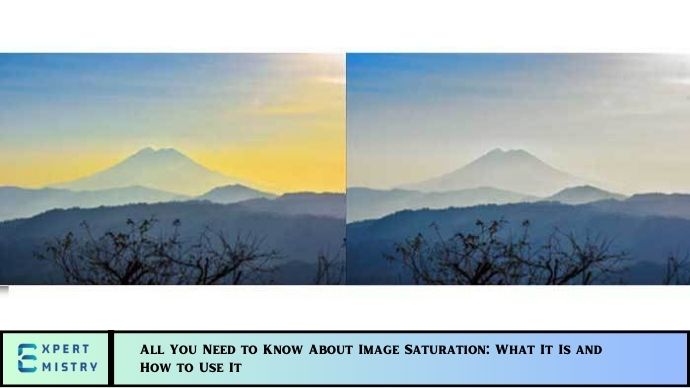In the world of photography and image editing, saturation is one of the most important aspects of color manipulation. Whether you’re a professional photographer or a beginner looking to improve your editing skills, understanding saturation and how to adjust it can help you create visually stunning images. However, getting it right can be tricky—too much saturation, and your photo may look unnatural; too little, and it may seem dull and lifeless.
In this comprehensive guide, we’ll dive deep into the concept of image saturation, what it means, how it affects your photos, and how you can use it effectively without making your images look overdone.
What Is Image Saturation?
Saturation refers to the intensity or purity of a color in an image. Essentially, it’s the amount of gray present in a color—higher saturation means colors are more vivid and vibrant, while lower saturation results in more muted and subdued colors.
When you increase the saturation in a photo, the colors become more intense and vivid. Conversely, reducing saturation makes the colors appear softer and closer to gray. Saturation can be adjusted globally (affecting the entire image) or selectively (targeting specific colors).
Understanding the Color Spectrum
Before diving deeper into saturation, it’s important to understand the relationship between saturation and other aspects of color:
- Hue: Refers to the actual color (e.g., red, blue, green). Hue is typically what people refer to when they mention colors.
- Saturation: Describes the intensity or purity of the color.
- Brightness (Value): Refers to how light or dark a color is.
Increasing saturation affects the intensity of the hue, but not the hue itself or its brightness.
Why Is Saturation Important in Photography?
Saturation plays a significant role in the mood and aesthetic appeal of a photo. Here’s why adjusting saturation matters:
- Visual Impact: Saturated colors catch the eye, making your images look more vibrant and attention-grabbing. This is particularly useful in photos that are meant to convey energy and liveliness, such as travel photos or product shots.
- Emotional Effect: Color saturation can also affect how a viewer feels about the image. Bright, saturated colors are often associated with energy and excitement, while more muted, desaturated colors can convey calmness, nostalgia, or seriousness.
- Creating Focal Points: By adjusting the saturation of certain areas in your photo, you can guide the viewer’s attention to specific details, making the image more dynamic and engaging.
- Realism vs. Artistic Expression: Adjusting saturation allows you to fine-tune the level of realism in your images. Sometimes, you may want to keep things natural and true to life, while other times, you might want to emphasize or exaggerate the colors for artistic effect.
How Does Saturation Affect Your Photos?
Saturation can have different impacts depending on how it’s adjusted. Let’s explore the effects of boosting or reducing saturation:
1. Increasing Saturation
When you increase the saturation of an image, the colors become more intense and vibrant. This can be particularly useful when:
- The photo looks washed out or dull.
- You want to make the image pop and grab attention.
- You’re working with a colorful scene (like a sunset or a busy cityscape) and want to enhance the richness of the colors.
However, over-saturating can cause:
- Unnatural colors: Excessive saturation can make colors appear garish and unrealistic, detracting from the authenticity of the image.
- Loss of detail: In some cases, increasing saturation too much can cause fine details in the image to be “blown out,” especially in the highlights and shadows.
- Clashing colors: When too many colors are saturated at once, they may clash with each other, leading to a chaotic and unpleasant image.
2. Reducing Saturation
Lowering saturation results in more subdued, muted colors. This effect is often referred to as desaturation. Reduced saturation is helpful in situations such as:
- When you want to convey a moody, minimalist, or vintage aesthetic.
- In black and white photography, where saturation is effectively zero.
- When you want to emphasize texture, patterns, or composition without the distraction of vibrant colors.
However, reducing saturation too much can:
- Make the image appear dull or lifeless.
- Cause important color details to be lost, which can be especially problematic in product photography or images meant to showcase vibrant subjects.
How to Adjust Saturation in Your Photos
Now that we’ve covered what saturation is and how it affects your images, let’s explore how to adjust saturation in your photos using popular editing tools like Adobe Lightroom and Photoshop.
Adjusting Saturation in Lightroom
Lightroom offers a straightforward way to adjust overall saturation, and you can fine-tune the saturation of specific colors with the HSL/Color panel.
- Global Saturation:
- Open your photo in Lightroom and navigate to the Basic Panel.
- Move the Saturation slider left to desaturate (lower saturation) or right to saturate (increase saturation).
- Selective Saturation (HSL Panel):
- Go to the HSL/Color panel in Lightroom.
- Here, you can adjust the saturation of specific colors (reds, oranges, yellows, greens, etc.) independently, giving you full control over the intensity of each color in the image.
- Vibrance vs. Saturation:
- If you want to enhance the colors but avoid oversaturation, try using the Vibrance slider. Vibrance boosts the intensity of more muted colors and avoids affecting already saturated colors, making it a safer option when enhancing colors.
Adjusting Saturation in Photoshop
Photoshop provides powerful tools for adjusting color saturation, and you can achieve even more detailed adjustments using its advanced features.
- Hue/Saturation Adjustment Layer:
- Open your image in Photoshop and create a Hue/Saturation adjustment layer (found in the Layers panel).
- Use the Saturation slider to adjust the overall saturation of your image.
- You can also adjust individual color ranges by selecting the color (red, green, blue, etc.) from the dropdown menu and then tweaking the saturation for each one.
- Selective Color Adjustment:
- Use the Selective Color adjustment layer to target specific colors in the image. This gives you more control than the global saturation slider.
- You can adjust each primary color’s saturation independently, allowing for nuanced color enhancement.
- Smart Filters and Masking:
- To avoid oversaturating the entire image, use layer masks to apply saturation changes to only specific areas of the photo. This technique allows you to keep the image balanced while enhancing key areas.
Tips for Using Saturation Effectively
- Don’t Overdo It: When in doubt, start with small adjustments and gradually increase saturation. It’s always easier to add more than to take it away.
- Use Vibrance: Vibrance is a safer way to enhance colors without risking oversaturation. It targets only the less saturated colors in your image, leaving skin tones and already vibrant areas intact.
- Watch the Histogram: Always keep an eye on the histogram to make sure you’re not pushing colors too far in any direction, especially in the highlights or shadows.
- Experiment with Local Adjustments: Instead of globally adjusting saturation, try enhancing specific areas with brushes or masks. This gives you more control and ensures that no part of the image is over-saturated.
May you also like it:
What Is the Bokeh Effect and How to Achieve It in Photos?
Beginner’s Guide to Light Painting: Tips and Techniques
10 Tricks to Increase Your Engagement on Social Media
Conclusion
Mastering the art of adjusting saturation can transform your photos from flat to vibrant, bringing out the true beauty of your subject matter. Whether you’re aiming to create lively, eye-catching images or subtle, muted tones, saturation is a powerful tool for fine-tuning your photos.
However, like all editing techniques, it’s essential to use saturation thoughtfully. Over-saturating can make your photos look unrealistic, while under-saturating can leave them looking dull. By using the right balance and adjusting saturation carefully, you can enhance the natural beauty of your images and create striking, visually appealing photos.
FAQs
1. What’s the difference between saturation and vibrance?
Saturation affects all colors in the image equally, while vibrance selectively boosts the intensity of less saturated colors without over-saturating already vibrant ones.
2. How do I know if my photo is oversaturated?
If the colors appear unnatural, overly bright, or if fine details are lost in the highlights or shadows, your image may be oversaturated.
3. How do I adjust saturation in Lightroom?
Use the Saturation slider in the Basic Panel for global adjustments, or use the HSL/Color Panel to adjust the saturation of individual colors.
4. Is there a way to enhance colors without oversaturating?
Yes, use the Vibrance slider instead of saturation to enhance colors more subtly. You can also use selective color adjustments or local masks to target specific areas.
5. Can I adjust saturation in Photoshop?
Yes, Photoshop offers tools like Hue/Saturation and Selective Color adjustment layers to fine-tune color saturation in your photos.