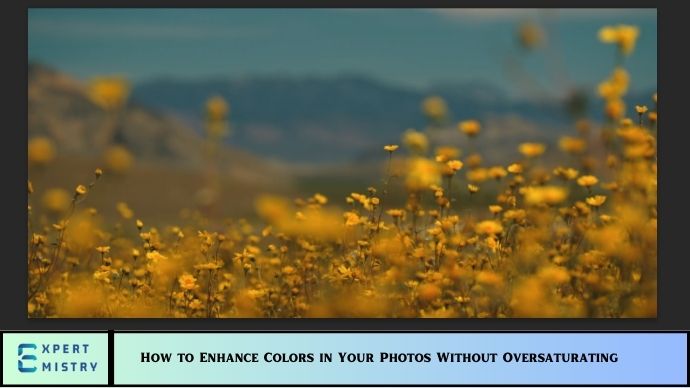Capturing the perfect photo is only half the battle in photography. Post-processing plays a huge role in making your images stand out. One common editing technique is enhancing colors, but it’s easy to overdo it and end up with an image that looks unnatural or “too much.” Achieving a vibrant, yet natural color effect requires a balance—enhancing your photo’s colors without oversaturating them.
In this guide, we’ll explore the techniques and best practices for enhancing colors in your photos while keeping them looking authentic and visually appealing. Whether you’re a seasoned photographer or just getting started, these tips will help you bring out the best in your images, leaving them with that perfect pop of color.
What Does Enhancing Colors Mean in Photography?
Enhancing colors in photography refers to adjusting the intensity of the colors in an image to make them appear more vivid and lively. It can involve several processes, from increasing contrast and adjusting exposure to boosting saturation and vibrance. The goal is to make the colors more striking and eye-catching without causing them to look unrealistic.
While increasing saturation might seem like the easiest way to boost colors, it can quickly lead to over-saturation, where the colors appear unnaturally bright, and details can be lost. So, it’s important to understand the difference between enhancing colors effectively and oversaturating your image.
Why You Should Avoid Oversaturating Your Photos
While a burst of color can look appealing, oversaturation comes with several drawbacks:
- Unnatural Look: When colors are pushed too far, they can appear unrealistic, making the photo look artificial.
- Loss of Detail: Excessive saturation can cause fine details to disappear, especially in lighter or darker areas of the photo.
- Clashing Colors: Over-saturated colors may clash with each other, creating a visually unpleasing effect.
- Inconsistent Skin Tones: Over-saturation can cause skin tones to turn unnaturally orange or pink, which is especially problematic in portraits.
The key to photo enhancement is moderation. By following the right techniques, you can enhance the colors in your photos and make them pop without crossing the line into oversaturation.
How to Enhance Colors Without Oversaturating: 5 Effective Techniques
1. Use the Vibrance Tool
One of the most effective ways to enhance colors without oversaturating is to use the vibrance tool. Unlike saturation, which affects all colors equally, vibrance selectively increases the intensity of more muted colors without over-saturating already vibrant ones.
How to Use Vibrance:
- In Photoshop: Go to the Hue/Saturation adjustment layer, and slide the Vibrance slider to the right to boost the vibrancy of less-saturated colors.
- In Lightroom: You can find the vibrance slider in the Develop module. Increase the vibrance to boost colors in the midtones without affecting skin tones as much.
Vibrance is ideal for portrait photography, where you don’t want to boost skin tones excessively but want to make other colors pop, such as the background or clothing.
2. Adjust the Contrast
Increasing contrast is another great way to enhance colors without increasing saturation. By adjusting the contrast, you can make the colors stand out more against each other, giving your image more depth and dynamism. When used properly, contrast can make the colors appear richer without distorting their natural look.
How to Adjust Contrast:
- In Photoshop: Use the Curves or Levels adjustment layer to increase contrast. This will make the dark areas darker and the light areas lighter, improving the overall color balance.
- In Lightroom: The Contrast slider in the Basic Panel allows you to adjust the overall contrast, or you can use the Tone Curve for more control over highlights, shadows, and midtones.
3. Work with Individual Colors Using the HSL Panel
In tools like Lightroom and Photoshop, you can fine-tune the color intensity of individual hues (reds, greens, blues, etc.) using the HSL (Hue, Saturation, Luminance) panel. This is an excellent way to enhance specific colors without oversaturating the entire image.
How to Use the HSL Panel:
- In Lightroom: Go to the HSL/Color Panel in the Develop module. Increase the Saturation of individual colors, or adjust the Luminance to make certain colors brighter or darker.
- In Photoshop: Use the Selective Color tool or apply a Hue/Saturation layer to adjust individual colors.
By targeting specific colors in your photo, you can enhance them without affecting the rest of the image, allowing you to achieve a balanced look.
4. Increase Exposure for Better Color Representation
If your photo appears dull or flat, sometimes increasing the exposure slightly can make a big difference in how vibrant the colors appear. A well-exposed image will have better color representation, making it easier to enhance saturation and vibrancy without going overboard.
How to Increase Exposure:
- In Photoshop: Use the Exposure adjustment layer to increase the overall exposure slightly. Be careful not to overexpose the image, as it could lead to blown-out highlights.
- In Lightroom: Increase the Exposure slider to lighten the image, ensuring you don’t lose highlight details. You can also adjust the Shadows and Whites sliders to retain detail in the brighter areas.
5. Apply Local Adjustments Using Brushes or Gradients
Rather than globally increasing the saturation or vibrance of your entire photo, consider using local adjustments with brushes or gradients to enhance specific areas. This allows you to adjust the colors of certain parts of the image without affecting the whole scene.
How to Use Local Adjustments:
- In Photoshop: Use the Brush Tool to paint over areas where you want to enhance the colors, and adjust saturation or vibrance accordingly. You can also use the Gradient Tool for more subtle changes in areas like the sky or background.
- In Lightroom: Use the Adjustment Brush to paint over specific areas of your image, and adjust the saturation, exposure, or vibrance as needed.
By using local adjustments, you can avoid oversaturating your entire image while still enhancing specific colors in the photo.
Tips for Avoiding Oversaturation
- Keep It Subtle: When enhancing colors, a little goes a long way. Avoid extreme adjustments, and always aim for a natural, balanced look.
- Use the Histogram: Keep an eye on the Histogram to ensure that the colors aren’t being pushed too far in any direction, especially in the highlights and shadows.
- Zoom In: After making adjustments, zoom in to check for any clipping or unnatural color shifts in specific areas of the photo, such as skin tones or bright objects.
- Check on Different Screens: Colors can look different depending on your screen’s brightness and calibration. Make sure to check your edits on different devices to ensure they look good everywhere.
- Use Presets: If you’re using Lightroom or other editing tools, try using presets designed to enhance color naturally, which can help you avoid the temptation to oversaturate.
May you also like it:
What Is the Bokeh Effect and How to Achieve It in Photos?
Beginner’s Guide to Light Painting: Tips and Techniques
10 Tricks to Increase Your Engagement on Social Media
Conclusion
Enhancing colors in your photos is a great way to make them more vibrant and eye-catching. However, it’s important to strike the right balance and avoid over-saturating your images. By using tools like vibrance, adjusting contrast, and working with specific colors, you can enhance your photos in a natural and visually appealing way.
Remember, the goal is to bring out the true beauty of your image without making the colors look artificial. With practice and attention to detail, you can master the art of color enhancement and create stunning photos that captivate your audience.
FAQs:
1. What is the difference between saturation and vibrance?
Saturation boosts the intensity of all colors in an image, while vibrance selectively boosts the intensity of more muted colors without affecting already vibrant areas.
2. Can I adjust individual colors in a photo without affecting the entire image?
Yes! You can adjust individual colors using the HSL (Hue, Saturation, Luminance) panel in Lightroom or Photoshop’s selective color tools.
3. How do I prevent skin tones from becoming unnatural when boosting saturation?
Use the vibrance tool instead of saturation, as it targets less saturated areas without affecting skin tones too much. Additionally, adjust skin tones locally using brushes or masks.
4. Is it better to adjust exposure or saturation first?
It’s generally better to adjust the exposure first, as proper exposure enhances the overall color and brightness of the image. Saturation can be adjusted afterward to enhance specific colors.
5. How can I check if my photo is oversaturated?
Look for areas where colors seem too intense or unnatural, especially in the highlights or shadows. Also, use the Histogram in Lightroom or Photoshop to ensure color levels are balanced.