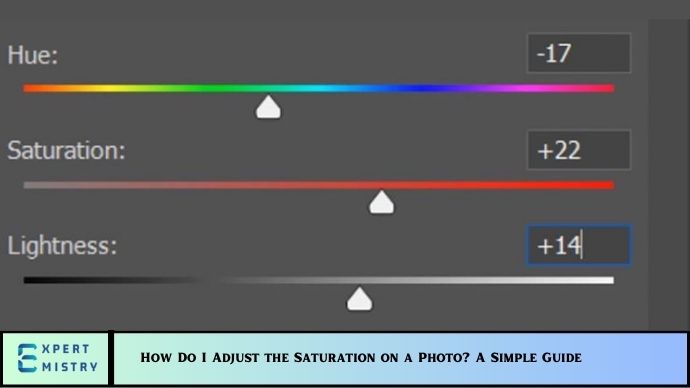Saturation is one of the most important elements in photo editing that can significantly enhance or change the mood of your image. Whether you’re a beginner or an experienced photographer, understanding how to adjust the saturation in your photos can help you bring out the true beauty of the colors, make your images pop, or even give them a moody, vintage look.
In this guide, we will explore everything you need to know about saturation adjustments in photography, why it matters, how to use it effectively, and the best tools to make the process simple and efficient. By the end, you will have a clear understanding of how to adjust saturation in your photos to create stunning results.
What is Saturation in Photography?
Saturation refers to the intensity or purity of color in a photograph. The more saturated an image is, the more vivid and vibrant the colors appear. On the other hand, lower saturation results in a more muted or desaturated appearance, which can make the image look dull or faded.
Understanding Saturation and Its Effect
- High Saturation: This makes the colors more vivid, intense, and eye-catching. High saturation can make a photo feel more lively and energetic, and it’s often used in portrait and nature photography.
- Low Saturation: Desaturated images appear soft, subtle, or even vintage. Low saturation is often used for creating moodier or artistic looks.
In simple terms, adjusting the saturation changes how intense the colors in your photo appear. Whether you’re looking to create a high-energy image or a soft, artistic effect, learning how to adjust saturation is essential to getting the right mood and feel for your photograph.
Why Should You Adjust the Saturation?
Adjusting the saturation can have a huge impact on how your photo communicates its message. Here are a few reasons why you might want to adjust the saturation in your images:
1. Enhance the Colors
If your photo looks too flat or washed out, increasing the saturation can add vibrancy and make your image more dynamic.
2. Set the Mood or Atmosphere
Lowering the saturation can help create a more dramatic, vintage, or moody atmosphere, while increasing the saturation can make your image feel bright, lively, and energetic.
3. Correct Color Issues
Sometimes, photos can suffer from color imbalances caused by different lighting conditions. Adjusting the saturation can help correct these issues and restore natural color balance.
4. Artistic Expression
Desaturating or oversaturating an image is a popular creative choice among photographers and digital artists. It allows you to manipulate the emotional tone and visual impact of the photograph.
How to Adjust Saturation: Step-by-Step Guide
Adjusting the saturation in a photo is relatively simple, but the exact steps depend on the software or app you’re using. Below, we cover the most popular methods for adjusting saturation using Adobe Photoshop, Lightroom, and free mobile apps.
Adjusting Saturation in Adobe Photoshop
Photoshop offers several ways to adjust the saturation in your images, but the Hue/Saturation adjustment layer is one of the most commonly used tools. Here’s how to adjust the saturation in Photoshop:
Step 1: Open Your Image
Launch Adobe Photoshop and open the photo you want to edit.
Step 2: Add a Hue/Saturation Adjustment Layer
- Go to the Layers Panel and click on the Adjustment Layer icon at the bottom (it looks like a half-filled circle).
- Select Hue/Saturation from the list.
Step 3: Adjust the Saturation Slider
In the Properties panel that appears, you’ll see a Saturation slider. Drag the slider to the right to increase the saturation or to the left to decrease it.
- To increase saturation: Move the slider to the right to make the colors more vibrant.
- To decrease saturation: Move the slider to the left to make the colors more muted or even turn them into grayscale if you go all the way to -100.
Step 4: Fine-Tune the Effect
You can adjust the Master setting (which affects all colors) or click on the individual color channels (such as Reds, Greens, Blues) to fine-tune saturation for specific colors.
Step 5: Apply the Adjustment
Once you’re happy with the saturation, you can save the image or apply other edits like contrast, sharpness, or cropping.
Adjusting Saturation in Adobe Lightroom
Lightroom is another powerful tool used by photographers for editing, and it provides a straightforward way to adjust saturation:
Step 1: Open the Photo in Lightroom
Open Lightroom and import the photo you want to work with.
Step 2: Go to the Develop Module
Once your photo is open, switch to the Develop module on the right panel to access editing tools.
Step 3: Adjust the Saturation Slider
- Scroll down to the Basic panel and find the Saturation slider.
- Move the slider to the right to increase saturation or to the left to decrease it.
Step 4: Fine-Tune Specific Colors
Lightroom also allows you to adjust the saturation for specific colors using the HSL/Color panel:
- Under the Saturation tab, you can adjust the saturation for individual colors like Red, Orange, Yellow, Green, etc.
- This is useful if you want to target specific areas of your photo, such as enhancing skin tones or greens in nature shots.
Step 5: Save Your Edited Photo
Once you’re satisfied with your saturation adjustments, you can export your photo with the changes applied.
Adjusting Saturation Using Mobile Apps
For those who want to adjust saturation on the go, several mobile apps provide simple tools for saturation control. Here are two popular apps:
Snapseed (iOS & Android)
- Open your photo in Snapseed.
- Tap on Tools and select the Tune Image option.
- Adjust the Saturation slider left or right to decrease or increase saturation.
- Save your image once you’re happy with the results.
VSCO (iOS & Android)
- Open your photo in VSCO.
- Tap the Edit button and select the Saturation option.
- Adjust the slider to increase or decrease the saturation as needed.
- Save or share the photo once edited.
Tips for Adjusting Saturation
Here are some helpful tips to ensure you achieve the best results when adjusting saturation:
- Be Subtle: Over-saturating can make the colors look unnatural. Aim for a balanced look that enhances the photo without making it too gaudy.
- Use Saturation for Emphasis: Use saturation adjustments to draw attention to specific parts of your photo, such as your subject or a particular color in the scene.
- Work in Layers: When using Photoshop or Lightroom, work with adjustment layers so you can easily undo or fine-tune your saturation changes.
- Monitor on a Calibrated Screen: If you’re working on a professional project, make sure your monitor is properly calibrated for accurate color representation.
- Use Vibrance for a More Natural Effect: If you want to boost color intensity without affecting skin tones too much, use vibrance instead of saturation. It adjusts the color intensity of the less saturated pixels more than the already vibrant ones.
May you also like it:
What Is the Bokeh Effect and How to Achieve It in Photos?
Beginner’s Guide to Light Painting: Tips and Techniques
10 Tricks to Increase Your Engagement on Social Media
Conclusion
Adjusting the saturation on your photos is one of the easiest ways to enhance the vibrancy of your images and bring out the natural beauty of the colors. Whether you’re using Photoshop, Lightroom, or mobile apps, mastering the saturation adjustment can significantly improve the impact of your photos.
By following the steps and tips outlined in this guide, you can create stunning, high-quality images that capture your audience’s attention and make your photos stand out. Experiment with different saturation levels and find the perfect balance that works for your style of photography.
FAQs
What is saturation in photography?
Saturation refers to the intensity of the colors in a photo. Higher saturation results in more vivid colors, while lower saturation creates a more muted look.
How do I adjust the saturation in Photoshop?
In Photoshop, use the Hue/Saturation adjustment layer to increase or decrease the saturation by moving the saturation slider left or right.
Is increasing saturation always a good idea?
Not necessarily. Over-saturating an image can make it look unnatural. It’s best to use moderation and adjust based on the mood and tone you want to convey.
Can I adjust saturation on my phone?
Yes, apps like Snapseed and VSCO allow you to adjust saturation on mobile devices with simple sliders.
What’s the difference between vibrance and saturation?
Vibrance increases the saturation of less saturated colors without affecting already vibrant ones, whereas saturation affects all colors equally.